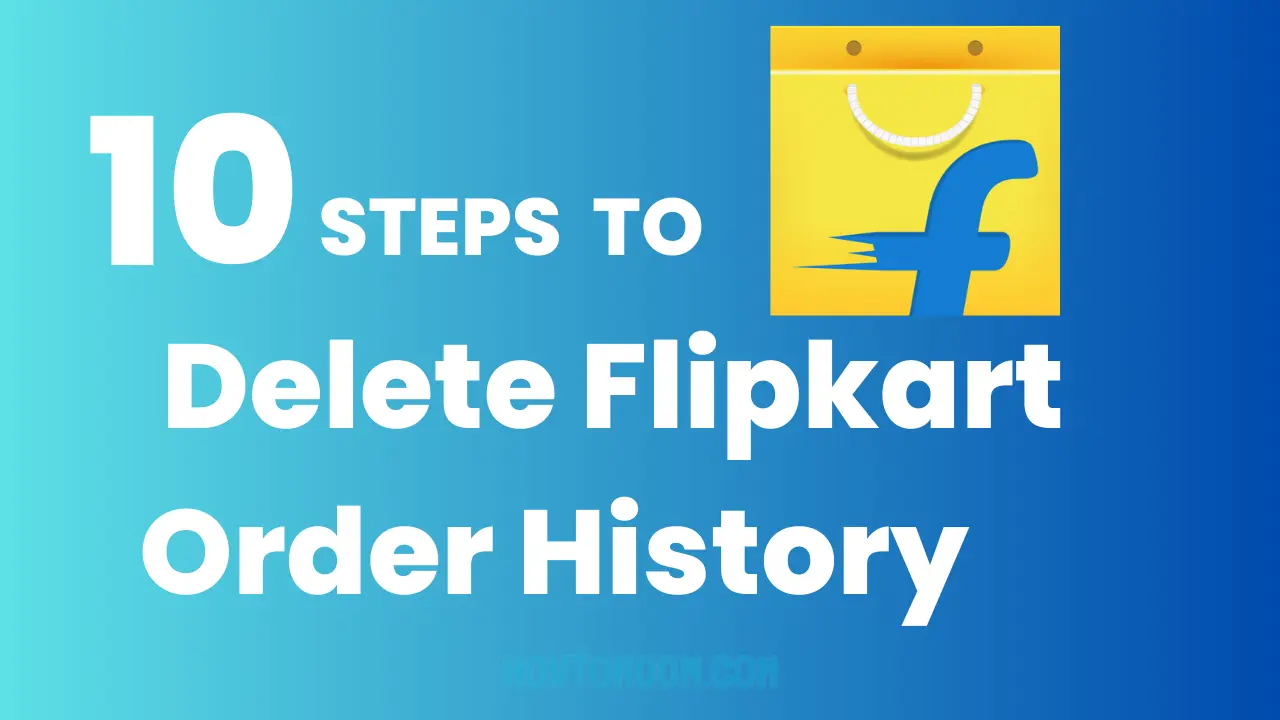Are you looking the solution for How to Delete Flipkart Order History? While shopping on Flipkart, you may have ordered several items over time, and these orders are usually stored in your account’s order history.
However, if you wish to delete your Flipkart order history for any reason, the process is relatively simple. In this article, we will guide you through the steps to remove order history from flipkart.
What is Flipkart?
In the Indian e-commerce business, Flipkart has established itself as a major participant. Flipkart draws a lot of people who like the convenience of online shopping because to its extensive product selection.
Also, it is has user-friendly interface and your order history is kept on file by Flipkart as you make purchases there.
To keep your account organised or for privacy reasons, you could choose to remove certain orders from your order history in some circumstances. Let’s examine how to carry out this task.

Steps to Delete Flipkart Order History
Here are simple steps on how to remove order history from flipkart:
- Go to Flipkart.
- Click on the Account Settings
- Access the Orders Section
- Select the Order You Want to Delete
- Click on “Need help?”
- Type a Request Message
- Send the Message
- Await for Flipkart’s Response
- Follow Instructions from Customer Support
- Confirm Deletion
#Step 1: Go to Flipkart
To begin the process of deleting your Flipkart order history, open the Flipkart mobile app on your device. Ensure that you are logged in to your Flipkart account. If you don’t have the app installed, you can download it from your device’s respective app store.
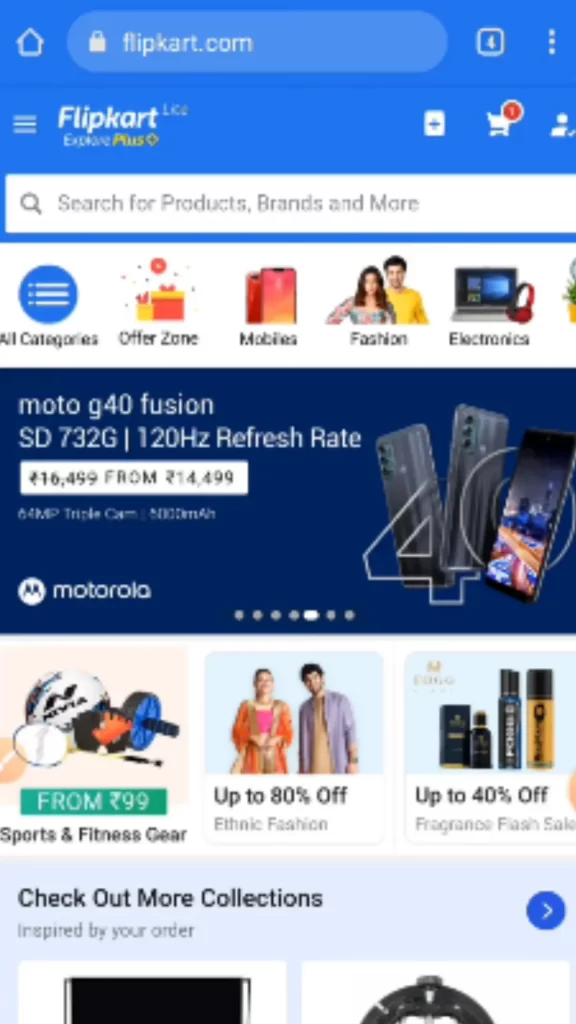
#Step 2: Click on the Account Settings
Once you have launched the Flipkart app, look for the account icon, typically located in the top-right corner of the app’s main screen. Tap on the account icon to access your account settings.

#Step 3: Access the Orders Section
Within your account settings, you will find various options related to your Flipkart account. Look for the “Orders” tab and tap on it. This will take you to your Flipkart order history.
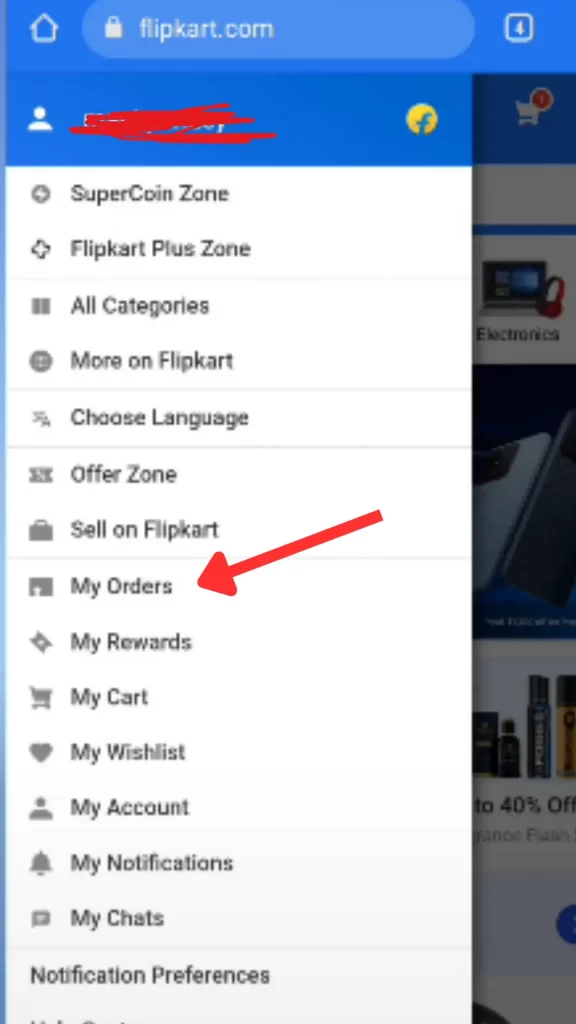
#Step 4: Select the Order You Want to Delete
In the order history section, you will see a comprehensive list of all your past orders on Flipkart. Scroll through the list and locate the specific order you wish to delete. Tap on the order to open its details.
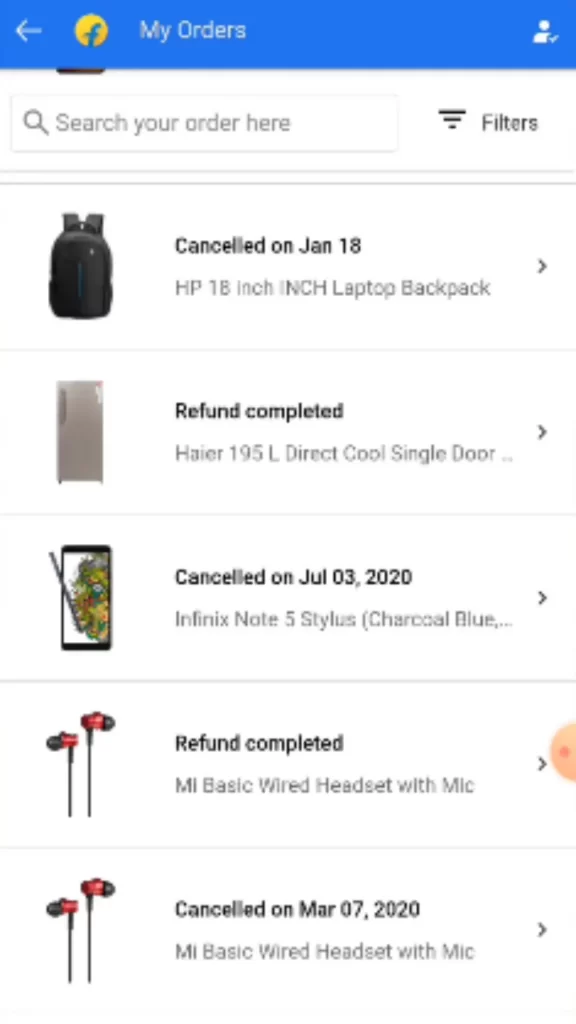
#Step 5: Click on “Need help?”
Once you have opened the order details, you will find an option labeled “Need help?” on the screen. Tap on it to proceed with the order deletion process.
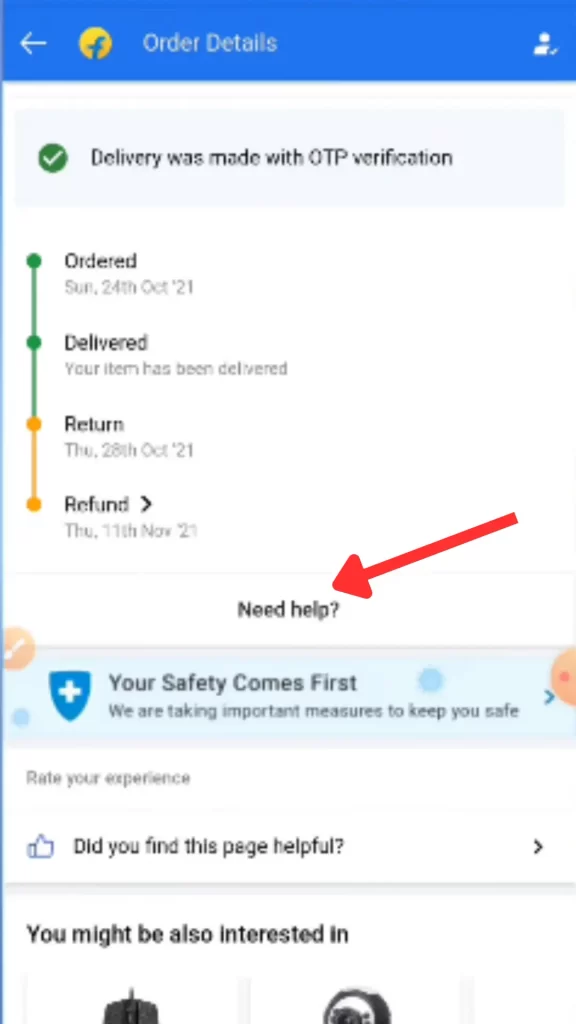
#Step 6: Type a Request Message
A chat window or message box will appear, allowing you to communicate with Flipkart’s customer support team. In the text field provided, type a polite request message stating that you want to delete the order from your order history.
You can also provide a brief explanation for your request if you wish. It is essential to be clear and concise in your message request giving to the support team so that they can help easily.
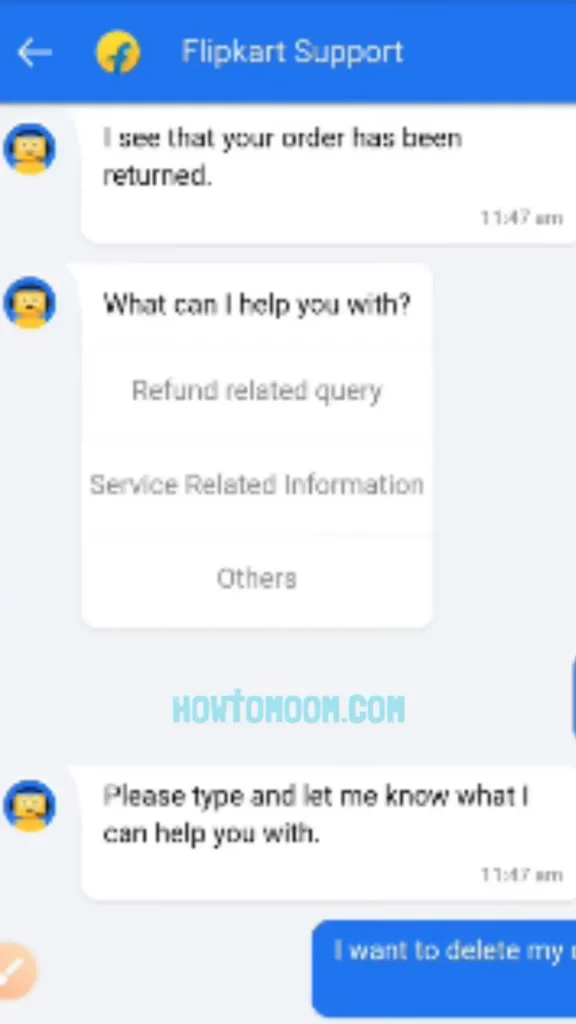
#Step 7: Send the Message
After composing your request message, review it to ensure it accurately conveys your intention. Once you are satisfied with the message previous message.
Click on the send button to submit it to Flipkart’s customer support. This message will initiate the order deletion process.
#Step 8: Await for Flipkart’s Response
After sending your request, you will need to wait for Flipkart’s customer support team to respond. They receive numerous inquiries daily.
So it may take some time for them to review your request. Please exercise patience during this waiting period.
#Step 9: Follow Instructions from Customer Support
Once you receive a response from Flipkart’s customer support, carefully read their instructions or clarifications. They may require additional information or provide specific steps to complete the deletion process.
It is crucial to follow their guidance accordingly to ensure the successful deletion of the order from your order history.
#Step 10: Confirm Deletion
After complying with Flipkart’s instructions, the customer support team will handle the deletion process on their end. They will remove the order from your order history and subsequently inform you of its completion.
Once you receive this confirmation, verify that the order has been successfully Delete Flipkart Order History.
फ्लिपकार्ट पर ऑर्डर हिस्ट्री कैसे डिलीट करें?
Flipkart ki history kaise delete kare सरल चरण यहां दिए गए हैं:
चरण 1: फ्लिपकार्ट पर जाएं
अपने फ्लिपकार्ट ऑर्डर इतिहास को हटाने की प्रक्रिया शुरू करने के लिए, अपने डिवाइस पर फ्लिपकार्ट मोबाइल ऐप खोलें। सुनिश्चित करें कि आप अपने फ्लिपकार्ट खाते में लॉग इन हैं। यदि आपके पास ऐप इंस्टॉल नहीं है, तो आप इसे अपने डिवाइस के संबंधित ऐप स्टोर से डाउनलोड कर सकते हैं।
फ्लिपकार्ट ऑर्डर इतिहास हटाएं
चरण 2: अकाउंट सेटिंग्स पर क्लिक करें
एक बार जब आप फ्लिपकार्ट ऐप लॉन्च कर लेते हैं, तो अकाउंट आइकन देखें, जो आमतौर पर ऐप की मुख्य स्क्रीन के ऊपरी-दाएं कोने में स्थित होता है। अपनी खाता सेटिंग तक पहुंचने के लिए खाता आइकन पर टैप करें।
फ्लिपकार्ट ऑर्डर इतिहास हटाएं
चरण 3: ऑर्डर अनुभाग तक पहुंचें
अपनी खाता सेटिंग में, आपको अपने फ्लिपकार्ट खाते से संबंधित विभिन्न विकल्प मिलेंगे। “ऑर्डर” टैब देखें और उस पर टैप करें। यह आपको आपके फ्लिपकार्ट ऑर्डर इतिहास पर ले जाएगा।
फ्लिपकार्ट ऑर्डर इतिहास हटाएं
चरण 4: वह ऑर्डर चुनें जिसे आप हटाना चाहते हैं
ऑर्डर इतिहास अनुभाग में, आपको फ्लिपकार्ट पर अपने सभी पिछले ऑर्डरों की एक विस्तृत सूची दिखाई देगी। सूची में स्क्रॉल करें और उस विशिष्ट ऑर्डर का पता लगाएं जिसे आप हटाना चाहते हैं। ऑर्डर का विवरण खोलने के लिए उस पर टैप करें।
फ्लिपकार्ट ऑर्डर इतिहास हटाएं
चरण 5: “सहायता चाहिए?” पर क्लिक करें
एक बार जब आप ऑर्डर विवरण खोल लेंगे, तो आपको “सहायता चाहिए?” लेबल वाला एक विकल्प मिलेगा। स्क्रीन पर। ऑर्डर हटाने की प्रक्रिया को आगे बढ़ाने के लिए इस पर टैप करें।
फ्लिपकार्ट ऑर्डर इतिहास हटाएं
चरण 6: एक अनुरोध संदेश टाइप करें
एक चैट विंडो या संदेश बॉक्स दिखाई देगा, जिससे आप फ्लिपकार्ट की ग्राहक सहायता टीम के साथ संवाद कर सकेंगे। दिए गए टेक्स्ट फ़ील्ड में, एक विनम्र अनुरोध संदेश टाइप करें जिसमें कहा गया हो कि आप अपने ऑर्डर इतिहास से ऑर्डर को हटाना चाहते हैं।
यदि आप चाहें तो आप अपने अनुरोध के लिए एक संक्षिप्त विवरण भी प्रदान कर सकते हैं। सहायता टीम को अपना संदेश अनुरोध देते समय स्पष्ट और संक्षिप्त होना आवश्यक है ताकि वे आसानी से मदद कर सकें।
फ्लिपकार्ट ऑर्डर इतिहास हटाएं
चरण 7: संदेश भेजें
अपना अनुरोध संदेश लिखने के बाद, यह सुनिश्चित करने के लिए इसकी समीक्षा करें कि यह आपके इरादे को सटीक रूप से बताता है। एक बार जब आप पिछले मैसेज से संतुष्ट हो जाएं।
इसे फ्लिपकार्ट के ग्राहक सहायता में जमा करने के लिए भेजें बटन पर क्लिक करें। यह संदेश ऑर्डर हटाने की प्रक्रिया आरंभ करेगा.
चरण 8: फ्लिपकार्ट की प्रतिक्रिया की प्रतीक्षा करें
अपना अनुरोध भेजने के बाद, आपको फ्लिपकार्ट की ग्राहक सहायता टीम के जवाब का इंतजार करना होगा। उनसे प्रतिदिन अनेक पूछताछ प्राप्त होती हैं।
इसलिए आपके अनुरोध की समीक्षा करने में उन्हें कुछ समय लग सकता है। कृपया इस प्रतीक्षा अवधि के दौरान धैर्य रखें।
चरण 9: ग्राहक सहायता से प्राप्त निर्देशों का पालन करें
एक बार जब आपको फ्लिपकार्ट के ग्राहक सहायता से प्रतिक्रिया मिल जाए, तो उनके निर्देशों या स्पष्टीकरणों को ध्यान से पढ़ें। उन्हें अतिरिक्त जानकारी की आवश्यकता हो सकती है या हटाने की प्रक्रिया को पूरा करने के लिए विशिष्ट कदम प्रदान करने की आवश्यकता हो सकती है।
आपके ऑर्डर इतिहास से ऑर्डर के सफल विलोपन को सुनिश्चित करने के लिए तदनुसार उनके मार्गदर्शन का पालन करना महत्वपूर्ण है।
चरण 10: विलोपन की पुष्टि करें
फ्लिपकार्ट के निर्देशों का अनुपालन करने के बाद, ग्राहक सहायता टीम अपनी ओर से हटाने की प्रक्रिया को संभालेगी। वे आपके ऑर्डर इतिहास से ऑर्डर हटा देंगे और बाद में आपको इसके पूरा होने की सूचना देंगे।
एक बार जब आपको यह पुष्टि मिल जाए, तो सत्यापित करें कि ऑर्डर सफलतापूर्वक फ्लिपकार्ट ऑर्डर हिस्ट्री को हटा दिया गया है। आने वाले दिनों में हम flipkart se order delete kaise kare पर लेख पोस्ट करेंगे। इसलिए, दैनिक सामग्री के लिए हमारी वेबसाइट का अनुसरण करें।
Most Important Things to Note
It’s important to note that Flipkart’s customer support team handles order history deletions on a case-by-case basis. They may have certain policies or limitations regarding the deletion of order history.
Therefore, if you have multiple orders you want to remove, you may need to repeat this process for each order individually. Adhering to their guidelines will ensure a smooth experience throughout the deletion process.
Benefits of Delete Flipkart Order History
Removing your Flipkart order history can keep your account organised and protect your privacy. You may make sure that your purchase history is kept private by deleting unauthorised orders from your Flipkart account. If you share your device or Flipkart account with others, this function is extremely useful.
Additionally, eliminating pointless orders can clean up your order history and make it simpler to locate and handle significant previous purchases.
Final Words
In conclusion, we have provided the steps to delete Flipkart order history which is a easy process that can be accomplished through communication with Flipkart’s customer support team.
By following the steps described in this blog post, you can effectively remove unwanted orders from your Flipkart account’s order history permanently.
Taking control of your order history allows you to maintain privacy, organize your account, and enjoy a more personalized shopping experience on Flipkart. Also,Don’t forget to share this article with your friends.
FAQs on Delete Flipkart Order History
Q1: Can I delete multiple orders at once?
Unfortunately, Flipkart’s current system requires you to delete orders individually. If you have multiple orders you want to remove, you will need to follow the deletion process for each order separately.
Q2: How long does it usually take for customer support to respond?
The response time from Flipkart’s customer support team may vary depending on their current workload. It’s advisable to be patient and allow them ample time to review and respond to your request.
Q3: Are there any limitations on delete order history?
Flipkart may have specific policies or limitations regarding the deletion of order history. These limitations are assessed on a case-by-case basis. It’s important to adhere to their guidelines and instructions during the deletion process.
Q4: Will the deleted orders still appear in invoices or receipts?
No, once an order is successfully deleted from your Flipkart order history, it will no longer appear in your invoices or receipts.
Q5: Can I recover deleted orders from the order history?
Once an order is deleted from your Flipkart order history, it cannot be recovered. Therefore, ensure that you genuinely want to delete an order before proceeding with the deletion process.
Read Also:
- 4 Steps to Delete Tata Neu Account
- How To Delete Airtel Thanks Account
- How To Delete Lenskart Account
Image Credit: Flipkart